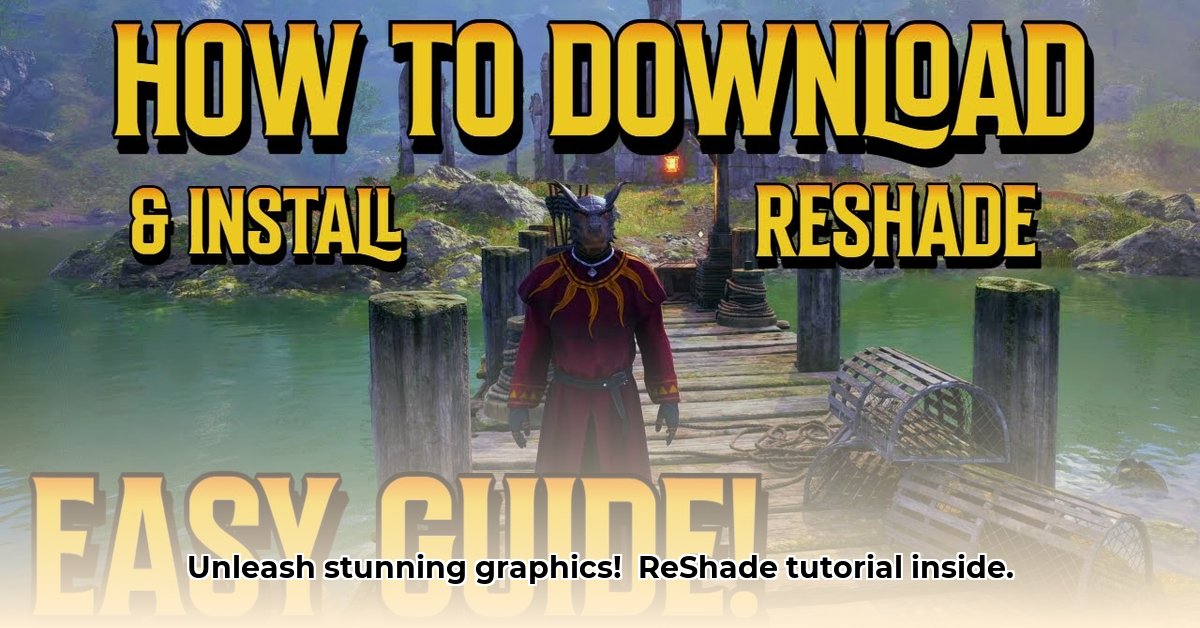
Want to make your games look stunning? ReShade, a free and open-source post-processing injector, can dramatically enhance your gaming visuals. This guide provides a step-by-step walkthrough for downloading, installing, and customizing ReShade, regardless of your technical expertise. Let's dive in!
Before You Begin: System Requirements and Game Compatibility
Before installing ReShade, ensure your system meets the minimum requirements and your game is compatible. ReShade supports DirectX 9, 10, 11, 12, OpenGL, and Vulkan, but compatibility depends on your game's graphics API (Application Programming Interface). Check your game's specifications. A powerful graphics card and sufficient RAM are recommended to avoid performance issues; older systems might struggle with the added processing load. Did you know that using an incompatible API is a leading cause of ReShade failures?
Downloading and Installing ReShade
Follow these steps to install ReShade:
Download the Installer: Visit the official ReShade website (https://reshade.me/) and download the installer appropriate for your operating system (32-bit or 64-bit). Choosing the wrong version is a common mistake – make sure it matches your Windows version!
Select Your Game's Executable: Run the installer. It will prompt you to select the executable file (
.exe) for the game you want to enhance. Selecting the incorrect file is a frequent source of problems. It's crucial to choose the right one!Choose Your Graphics API: The installer will ask you to select the graphics API used by your game (DirectX 9, 10, 11, 12, OpenGL, or Vulkan). Mismatching the API is a major cause of installation failure. Make sure it matches your game's API exactly!
Install the Necessary Files: The installer will then download and install the necessary files for ReShade. This usually takes just a few minutes.
Select Shaders (Optional): The installer might offer to download some default shaders. You can also skip this step and add them later.
Shader Selection and Installation
Shaders are pre-made visual enhancements. Many free shaders are available online. Remember always to download from reputable sources to prevent malware.
Find and Download Shaders: Search for ReShade presets online. Numerous websites host community-created shaders, catering to various preferences.
Install the Shaders: Once downloaded, copy the shader files (.fx files) into the "ReShade Shaders" folder located in your game's directory. ReShade automatically detects and loads these new shaders.
Configuration and Customization
Once installed, launch your game. Press the designated hotkey (usually Home, Insert, or another key – check your ReShade settings) to access the in-game ReShade interface. Here, you can adjust various parameters, including:
- Ambient Occlusion: Adds depth and realism to shadows.
- Depth of Field: Blurs the background for cinematic effects.
- Color Grading: Adjusts the overall color tone and saturation.
- Anti-aliasing: Reduces jagged edges for smoother visuals.
Experiment with different settings to achieve your desired visual style. Remember, too many intense settings might negatively impact your game's performance.
Troubleshooting Common ReShade Issues
- ReShade isn't working: Double-check that you selected the correct game executable and API during installation. Ensure your game is compatible with ReShade.
- Game crashes: Too many or intense shaders can cause crashes. Reduce shader intensity or the number of shaders. Incompatible shaders can also lead to crashes.
- Visual glitches: This could be due to poorly-made shaders or incorrect settings. Try using a different shader preset, check the shader parameters, or try a different API.
- Performance Issues: High-resolution textures and complex shaders decrease performance. Reduce shader resolution, details, or other settings.
GShade: A Robust Alternative
If you repeatedly encounter issues with ReShade, consider GShade, a more streamlined alternative often offering better compatibility with various games.
Conclusion: Enhance Your Gaming Experience
ReShade can significantly enhance your gaming experience by improving visuals. Remember to experiment with different settings and shaders to find your preferred look. For additional support and troubleshooting, consult the ReShade community forums. Happy gaming!
⭐⭐⭐⭐☆ (4.8)
Download via Link 1
Download via Link 2
Last updated: Tuesday, April 29, 2025